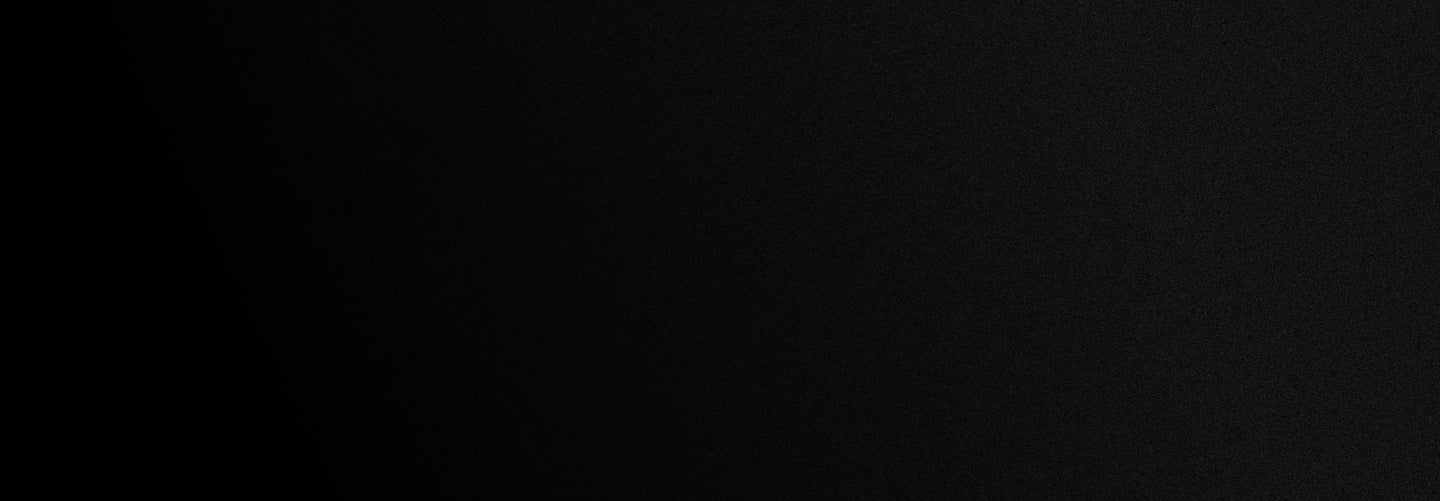
DID troubleshooting
Before you compose that “not working” email…
Please understand that the “number not recognized”, “fast busy”, “invalid number, number does not exist” or “I do not receive a call”, “when I dial the number it says not in service” or “not ringing to me” are all events generated on your end, not DID side. Please familiarize yourself with a few simple steps that will save you time and effort. Do not email support with the “my number does not work” message.
1. In case the end user reports “DID not working”.
We receive the call from a participating telecom provider and attempt to route the call to your destination; if YOUR destination is invalid or not answering, the call will fail. You will hear busy tones or “invalid number” messages when calling the DID. Please ask your VoIP administrator to correct your inbound routing setup ON DEVICE. You are hearing the “not in service messages” because YOUR DEVICE rejects the inbound call attempts and of course the Public Switched Telephone Network MUST play the rejection messages to the callers.
— Login to your account, click on the DID “destination” link (call group/SIP address), and delete all data using the “trash bin” icon. Route the DID number to 4151595@178.19.54.54 using the “SIP” option in the dropdown menu. Call the DID number. You will hear an IVR with echotest or hold music option.
— If attempting to receive calls on your SIP softphone, ATAs like Cisco/Siemens/Linksys/Grandstream, make sure that the didlogic.com SIP account you are using with the device has “Send didinfo” option unchecked.
— Asterisk, Freeswitch, 3CX other IP PBX: the system will always dial the SIP address you specify as destination (such as, for instance, 12345@sip.example.com). If, for any reason, your end is rejecting the call, it may appear that the number is out of service. Although the phenomena you are observing is a result of the former circumstance (your end rejecting the inbound SIP URI attempt) indeed, the “DID number does not hit my PBX” conclusion is a fallacy. You must look at your contexts, inbound routes, and, most importantly, firewall settings. If using Asterisk, issue the “sip set debug ip sip.didlogic.net” console command and review the output when the DID number hits your IP. We are unable to troubleshoot the various congestion events that are generated by your gateway when it refuses the call; please re-examine your inbound setup.
2. Does not ring to Skype.
Make sure that your Skype software has the `Accept calls from anyone` option enabled. Please be advised that forwarding to Skype is offered as-is, assumed to be experimental in nature, and is not guaranteed. All calls are ultimately controlled by Skype (Microsoft Corp.) network(s), and they are under no obligation to accept them, route them, connect to their voicemail or pass Caller ID (which Skype does not). For best reliability, forward your DID numbers to another phone or SIP address. This information is also in the Terms of Service you accepted prior to signing up for DID Logic service. Caller ID is passed to both SIP and PSTN, and SIP URI is the only guaranteed delivery option.
3. Forwarded to another number.
The format of the target number must be E164. Forwarding to 00 or 011 in front will not work. You need to forward the DID number using the international format, with country code, area code and number (1 for NANPA countries). Forwarding to US/Canada requires a “1” in front – 12125551212 for example, and NOT 2125551212. German numbers are 49XXXXXXXXX and NOT 0049XXXXXXXXX and so on.
Correctly entered:
442012345678 – United Kingdom
12125551212 – USA
19055551212 – Canada
4915151234567 – Germany.
Incorrectly entered:
011442012345678 or 00442012345678 or 02012345678 – this is NOT how you forward to UK. 2125551212 or 9055551212 – this is NOT how you forward to US/Canada, you must dial with “1” in front.
IMPORTANT: checklist to go through prior to contacting support.
— 603 declined on outbound is caused by lack of active registration. SIP registration is currently required to send calls.
— Use the full international number: 1-212-555-1212 (US), 44-208-500-0000 (London). Dialing 212-555-1212 won’t work. Do not dial with 0 or 00 or 011 in front. This is by far the most frequent reason for outgoing calls to fail.
— Incoming calls problem: access debug and review incoming traffic from our IPs. 99.8% of such issues are caused by wrong context or other incorrect route setup. Each Freeswitch/Asterisk installation is unique. Please look at your syntax closely first. Make sure the SIP URI you are forwarding to is valid and contains the FQDN or IP address after the “@”.
— If in doubt, stop all registrations, comment out the trunk config, download X-lite and attempt placing calls. This will tell you right away that the problem is somewhere in your local IP PBX configuration.
— If you still prefer to email: make sure you have completed the steps above. The very first thing support will do is to route your DIDs to a test IVR and this routing will remain after checking is complete. Your callers will hear a test greeting – be sure to login and change it back to the required destination to avoid any confusion.
Incorrect SIP authentication warning: be very sure you are using valid SIP username and password to register and send calls. Our system will ban your IP address if you attempt incorrect credentials. You will not be able to browse any pages at didlogic.com, or login to your account to make changes for at least 3 hours, and the ban will be renewed for another 3 hours if your endpoint attempts sending incorrect SIP authentication credentials again. That cycle may potentially go on forever. Please remove the offending device and ensure you are using the 5-digit username and your own secure password created at the “SIP” tab of your didlogic.com account. You can also try deleting the existing SIP record and creating a new set of credentials.
Free trial is available for IT infrastructure managers and developers.