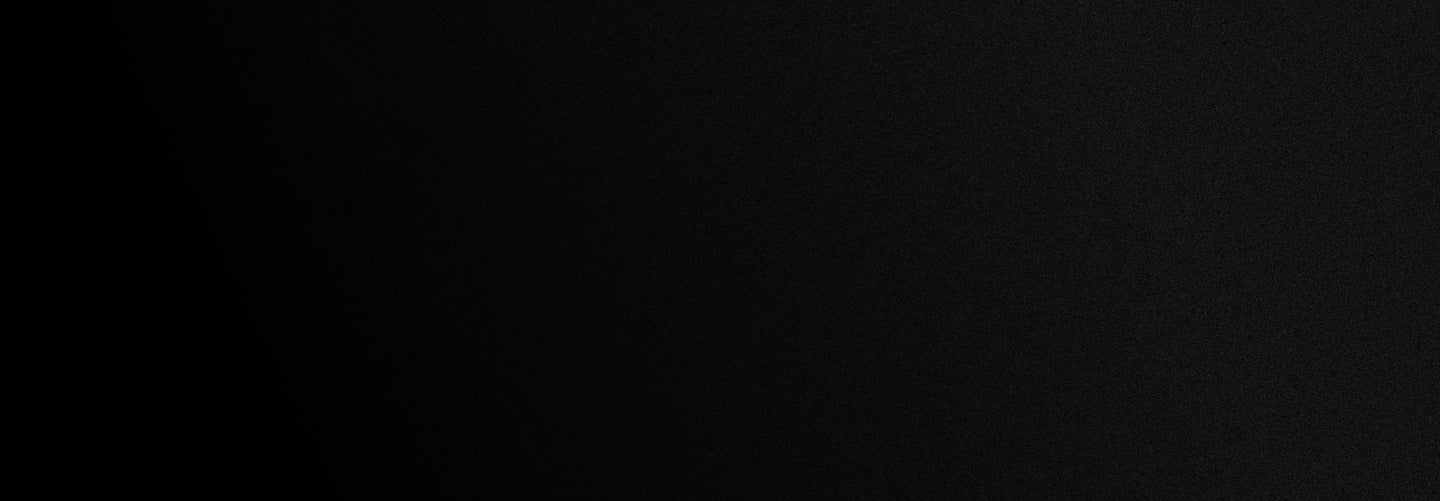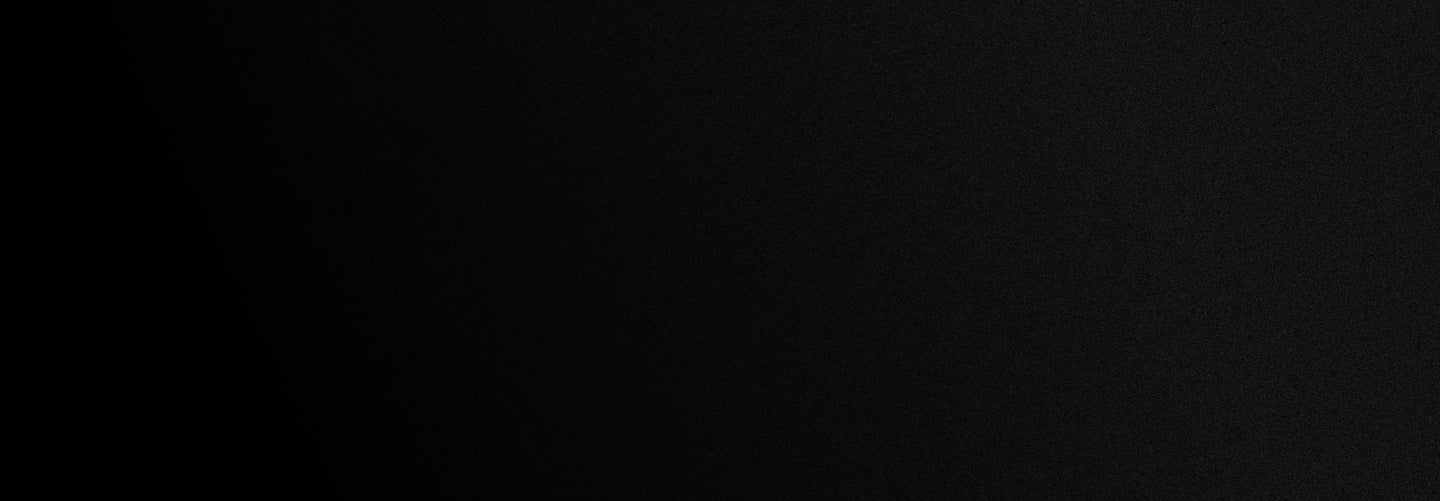
Solutions
DIALERS PAPERLESS DID PORTING MIGRATION TO DIDLOGIC CALL FORWARDINGServices
ENCRYPTED CALLS LICENSED LOCAL VOICE SMS E911AI Tools & Bots
BRING YOUR OWN BOTS


START TESTING NOW - GET $100 IN FREE CREDITS FOR NEW ACCOUNTS. NO PAYMENT REQUIRED.