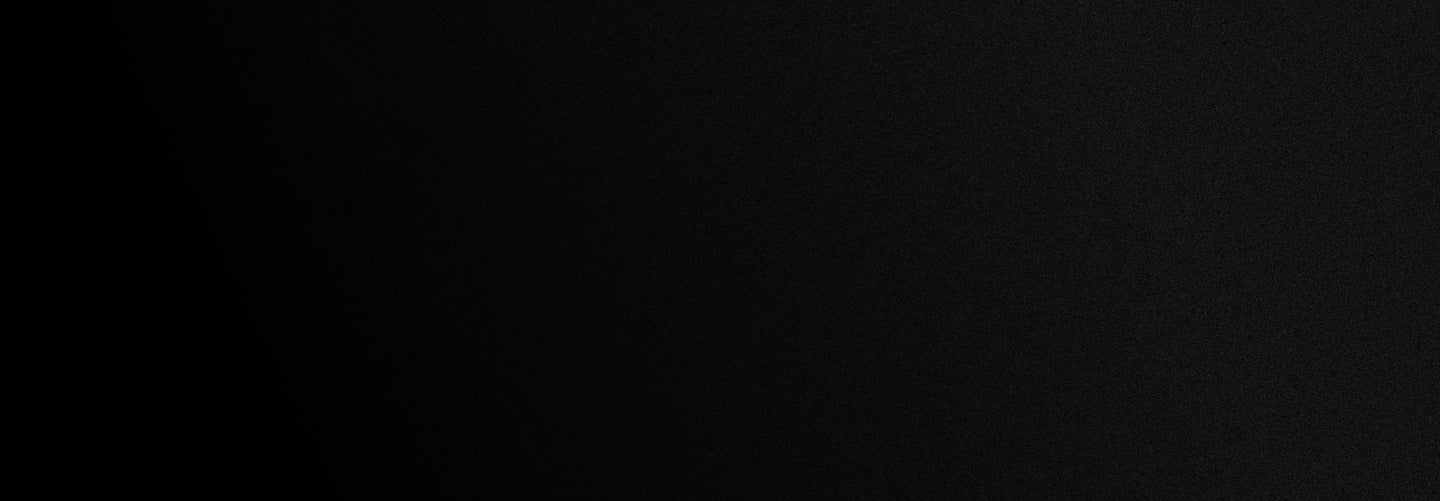
Grandstream CloudUCM setup guide for DIDlogic
Introduction
This guide outlines the steps to configure Grandstream to make and receive phone calls using the DIDlogic trunk provider.
Purchase a number on the DIDlogic platform
Before placing or receiving a call, you need to have an active phone number on your DIDlogic account. If you already have one, you can skip this section.
To purchase a number:
- Log in to your DIDlogic account
- Click to BUY in the top menu
- Select the country and region where you wish to purchase a number
- Choose a specific number or numbers and click the Add to Cart button
- The Cart page opens, confirming the selection and completion of the checkout process for the DID(s).
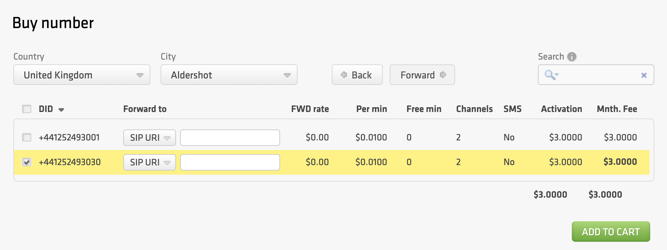
Once you have purchased the DID, it will be reflected in the PURCHASED tab.
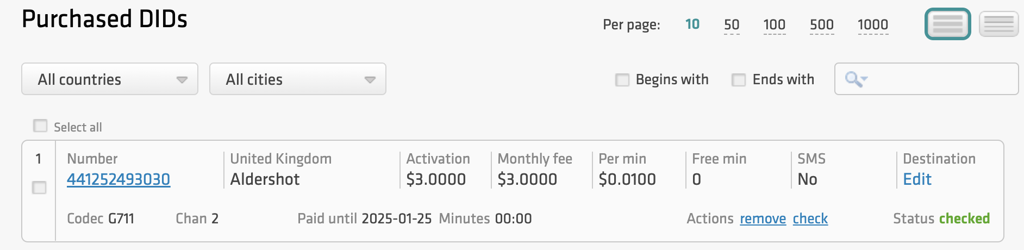
Note
Some numbers may require proof of local address and other documents before they can be activated. To activate these numbers, upload the requested documents and wait for approval from the DIDlogic Provisioning team.
Configure the DIDlogic Digest SIP account
Create a SIP account on the DIDlogic platform
To create a new SIP trunk on the DIDlogic platform
- Navigate to the SIP tab in the top menu
- Click the Create SIP account button
- Specify the SIP account name, set the SIP account password, and select one of the DIDs on your account as the Caller ID
- You can optionally restrict access by specifying authorized IPs, maximum call length, channels, and maximum call cost. If these parameters are not configured, the global account limits will apply
- Click Create.
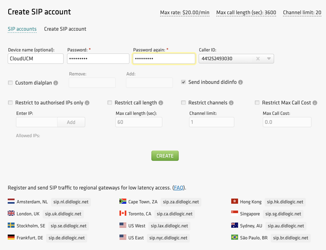
After the SIP account is successfully created, it will appear on the list of SIP trunks on your account.
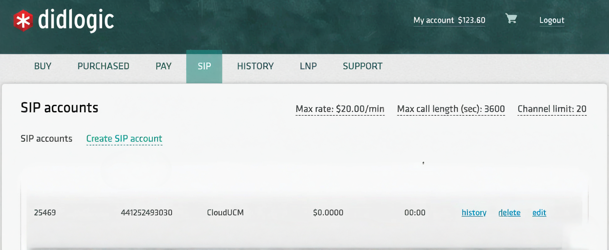
Please be advised that your 5-digit SIP account username is generated automatically and displayed in the SIP user name column.
Register SIP Trunk in CloudUCM
Follow these steps to set it up:
- Log in to the CloudUCM Admin Portal and select Extension/Trunk> VOIP Trunks > Add SIP Trunk.
- Click the Add button to open the menu, then select Register SIP Trunk.
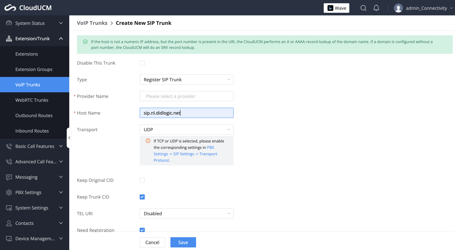
- Enter the trunk name and specify the Hostname or IP address:
- Name: Provide a descriptive name for the trunk.
- Provider Name: DIDlogic
- Hostname or IP Address: Enter a DIDlogic regional SIP gateway closest to your location. The list of regional gateways can be found under SIP Accounts in the SIP tab on the user portal.
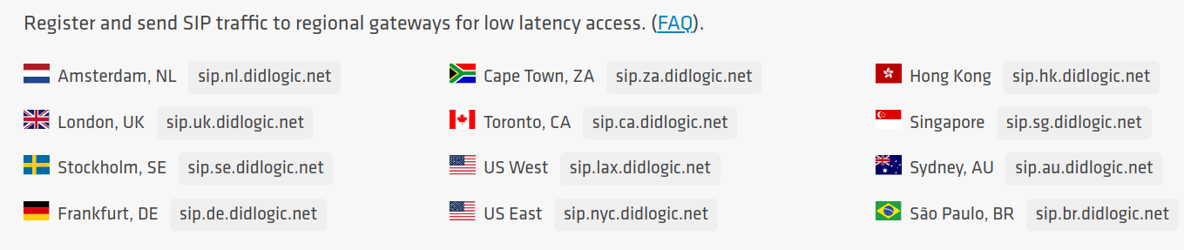
Enter the SIP account username, password, and CallerID Name configured for the SIP account on the DIDlogic platform
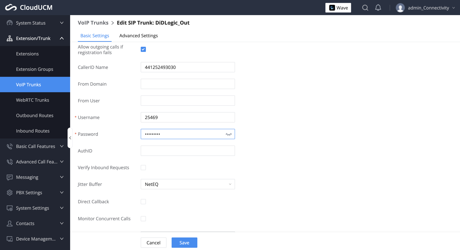
Click the Save button to Save and Apply the changes and complete the trunk configuration.
Configure DIDlogic IP Authentication SIP account
Create a SIP account on the DIDlogic platform
To create a new IP-authenticated SIP account on the DIDlogic platform, please submit a request to the Support Team at support@didlogic.com or open a ticket on the “Support” tab and provide the static IP of your CloudUCM for configuration. Please note that, by default, an IP address can only be associated with one SIP account. If you need multiple DIDlogic SIP accounts to share the same IP address, please contact the Support Team.
Once the Support Team has created the SIP account, it will appear in the list of SIP accounts in your account.
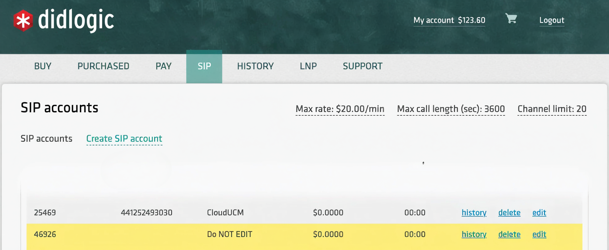
Register Peer SIP Trunk in CloudUCM
To pass IP authentication on the DidLogic platform you should create a Peer SIP Trunk.
Follow these steps to set it up:
- Log in to the CloudUCM Admin Portal and select Extension/Trunk> VOIP Trunks > Add SIP Trunk.
- Click the Add button to open the menu, then select Peer SIP Trunk.
- Enter the trunk name and specify the Hostname or IP address:
- Provider Name: DIDLogic
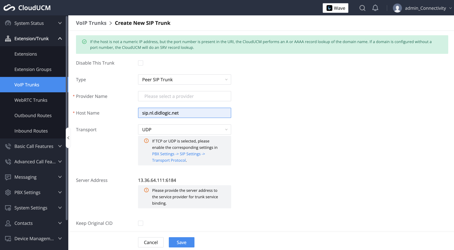
- Click the Save button to adjust the trunk options and Apply Changes:
Once the Trunks are successfully registered, you will be able to see their status on the VoIP Trunks list page.
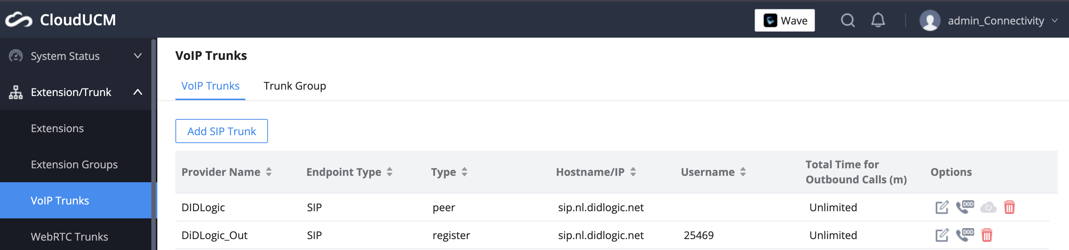
Once the trunk is open, at the top click on Advanced Settings, then scroll down until you find Outbound Proxy Support and enable the setting. Then type in your Outbound Proxy as needed:
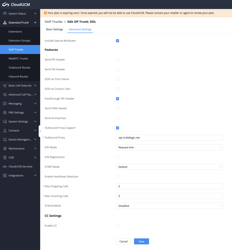
Once done, click on Save. You will be returned to the Trunk dashboard and then click on Apply Changes. To confirm if the SIP Trunk is registered, let’s go to the main dashboard under System Status > Dashboard. In the bottom right corner, you will see your new SIP Trunk should be registered and ready to use:
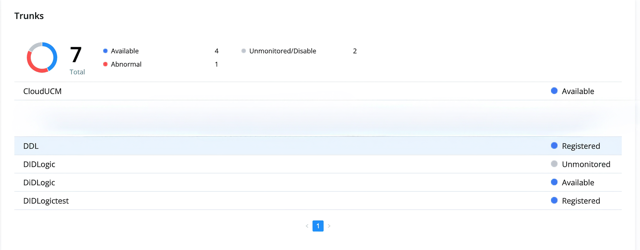
Configure Outbound & Inbound Calls
Configure Outbound Rules
Start by adding an Extension. Navigate to Extension/Trunk in the menu options on the left, click on Extensions and then click on Add:
- Navigate to Extension/Trunk> Extension in the left-hand menu.
- Click the Add button to create a new rule.
- Choose Privilege Level
- Enter the Caller ID Name and password
- Save settings
The following is a guide on how to use the extension with the Grandstream Wave app. Enter the password in the “User/Wave Password” field.
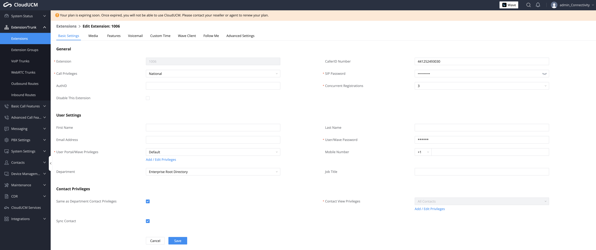
Download the Grandstream Wave application from the Google Play Store or Apple App Store. After installation, open the app, and the login screen will appear. Tap on “Login” to proceed:

If all details are entered correctly, the extension will be successfully logged in and ready for use. Registration can be confirmed by navigating back to the CloudUCM and opening the Extensions section. A green “Idle” status will indicate successful registration.
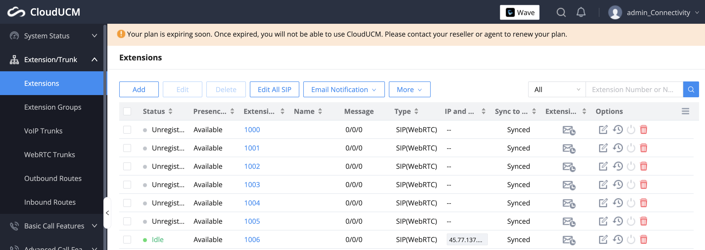
With the Extension ready, the next step is to set up the SIP Trunk. Follow these steps:
Navigate to Extension/Trunk> Outbound Routes in the left-hand menu.
1. Click the Add button to create a new rule
- Provide a name for your Outbound Rule Name
- Enter Pattern
- Choose Main Trunk
- Choose Privilege Level and Save settings
The Main Trunk is the default trunk used to route outbound calls, it connects the system to the external supplier through which calls are routed.
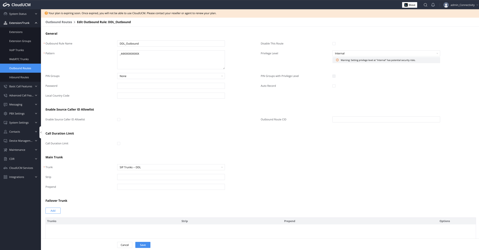
The following options are available:
All patterns are prefixed by “” character, but please do not enter more than one “” at the beginning. All patterns can add comments, such as “_pattern /* comment */”. In patterns, some characters have special meanings:
[12345-9] … Any digit in the brackets. In this example, 1,2,3,4,5,6,7,8,9 are allowed.
N … Any digit from 2-9.
. … Wildcard, matching one or more characters.
! … Wildcard, matching zero or more characters immediately.
X … Any digit from 0-9.
Z … Any digit from 1-9.
Please note that for making outbound calls you need to disable Keep Original CID on the VoIP trunks
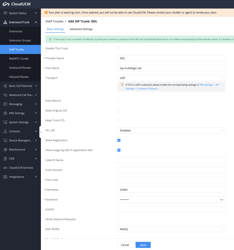
You will be returned to the Trunk dashboard after clicking on the “Save” button.
Number Format
When making outbound calls through the DidLogic trunk, all destination phone numbers must be in the E.164 international format. E.164 numbers can be up to fifteen digits long and are typically structured as: [+][country code][subscriber number with area code]. For example, a US number in E.164 format would be +18312011936. The DidLogic will reject calls to numbers that do not include a country code.
Below are typical examples of phone numbers incorrectly formatted according to the E.164 international standard:

Configure Inbound Rules
Add an Inbound Rule in CloudUCM
To receive inbound calls, you need to set up Inbound Rules. Follow these steps:
- Navigate to Extension/Trunk>> Inbound Rules in the left-hand menu and click the Add button.
- Provide a name for your Inbound Route.
- Click the Choose a Trunk button to select the appropriate trunk.
- Enter Pattern. It will determine which numbers can be called in. Generally, allow any number to call us.
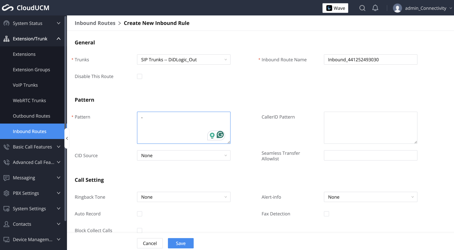
Define the destination where inbound calls will be routed.
- In this example, inbound calls are routed to Extension 1006.
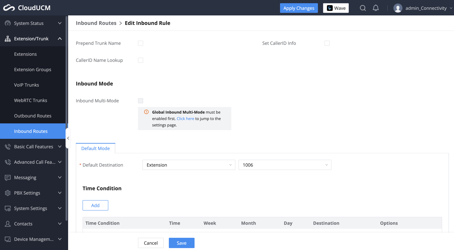
- Save and Apply settings
If you would like to monitor this test call, you can navigate to System Status > Active Calls while testing:
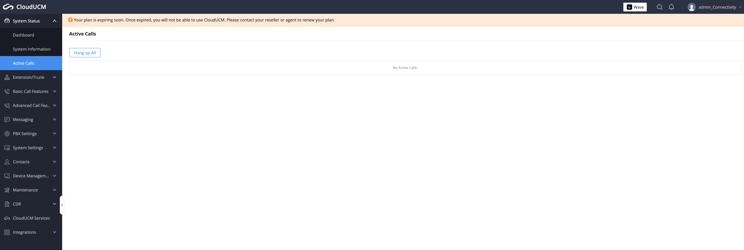
Here you can see that the incoming call was active and ringing from 447537151199 to Extension 1006:
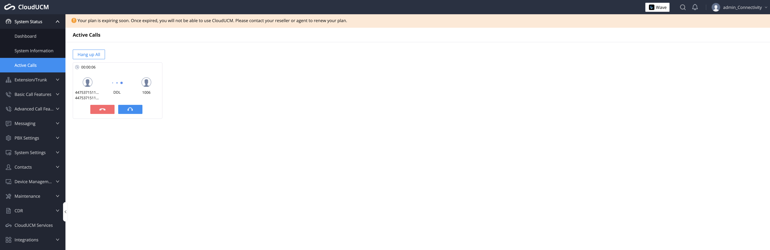
Configure an Inbound Route in DIDlogic
- Log in to your DIDlogic account and navigate to the PURCHASED tab in the top menu.
- Click Edit under the Destination section.
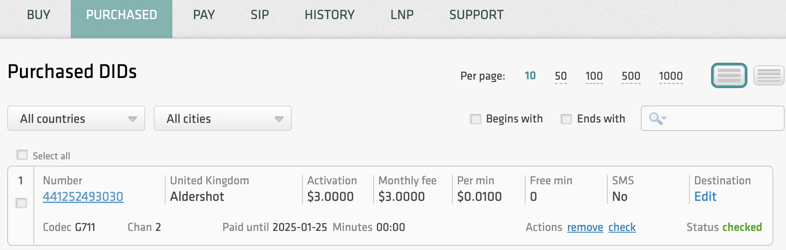
- Select the SIP device and the destination SIP account.
- Click Add to set the destination for the DID.
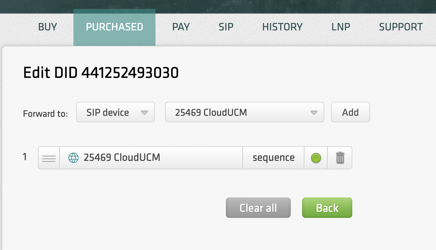
SIP trunks with IP authentication enabled cannot be used for inbound call routing, as they do not maintain registration with DIDlogic regional gateways. To set up inbound routing for your numbers, you must use a valid SIP URI address instead.
Set up inbound calls using a SIP URI
Configure Inbound Call Routing to a Valid SIP URI
Follow these steps to set up the routing:
- Log in to your DIDLogic account.
- Select My Numbers under Numbers & trunks.
- Click the three dots on the right-hand side and choose Edit DID (double-clicking is also supported).
- In the Transport drop-down menu, select SIP URI.
- Enter a valid SIP URI in the following format: +[did]@FQDN:port;transport=connection, where:
- FQDN is the fully qualified domain name or IP address of your CloudUCM.
- Port is the SIP port used by the UCM.
- A connection can be udp, tcp, or tls, with udp as the default transport.
For example, if your CloudUCM domain is 070c82.e.myucm.cloud, the static IP is 13.36.64.111, and the PBX uses port 5061 over UDP for communication with the DidLogic, the SIP URI can be formatted as follows:
- +did@070c82.e.myucm.cloud:5061;transport=udp
- +did@13.36.64.111:5061;transport=udp
- Click Add to set the destination for the DID.
- Click Save to apply the settings.
Please refer to the Call Route Management article for more information on configuring outbound and inbound rules.
Once you have successfully configured the CloudUCM, you can register endpoints (such as WebRTC, mobile app, Windows Desktop app, IP phone, or any SIP-based device) to the UCM. This will allow you to make and receive calls. For more details, please refer to the article How to Configure the Endpoints?“
Free trial is available for IT infrastructure managers and developers.