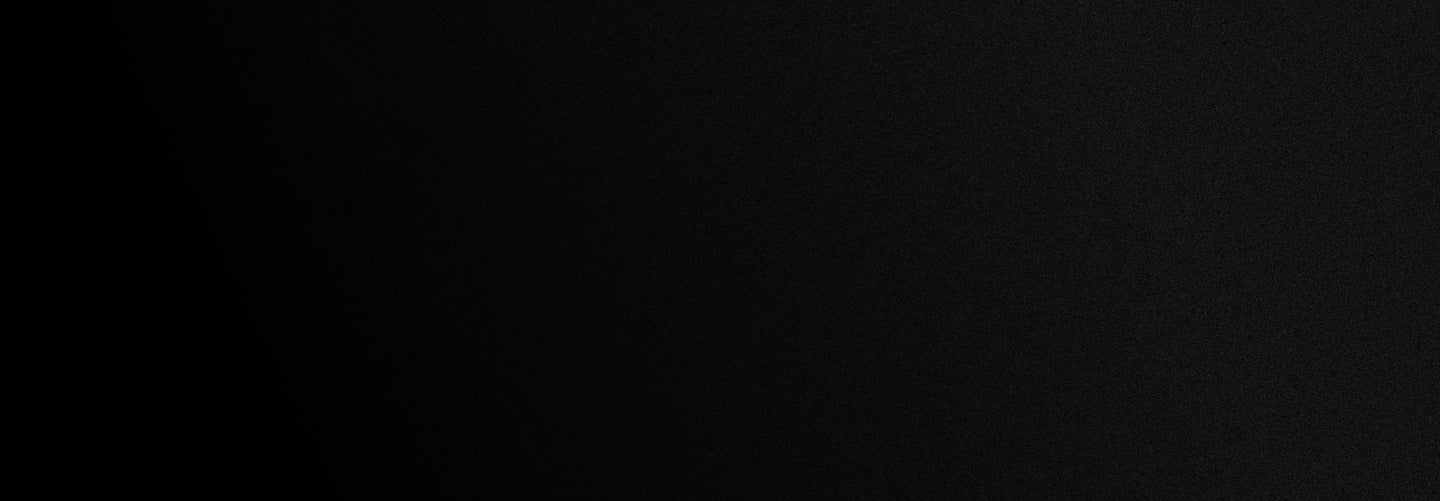
Elastix Setup Guide for DIDlogic
This guide outlines the steps to configure your PortSIP PBX for making and receiving phone calls using the DID Logic trunk provider.
Purchase a number on the DID Logic platform
Before placing or receiving a call, you need to have an active phone number on your DID Logic account. If you already have one, you can skip this section.
To purchase a number:
- Log in to your DID Logic account
- Click to BUY in the top menu
- Select the country and region where you wish to purchase a number
- Choose a specific number or numbers and click the Add to Cart button
- You will be redirected to the Cart where you can confirm your choice and check out the DID(s).
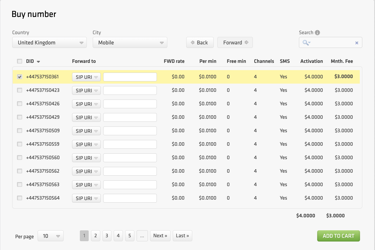
Once you have purchased the DID, it will be reflected in the PURCHASED tab.
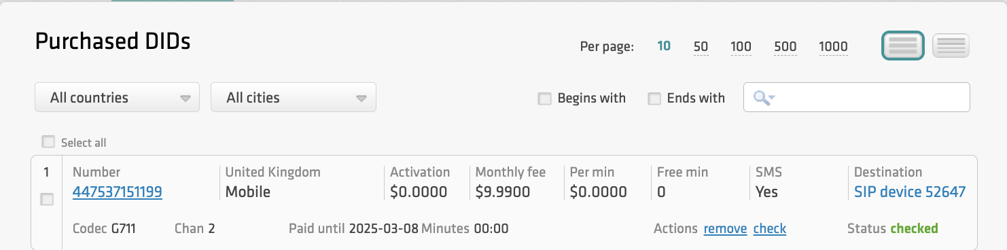
Note
Some numbers may require proof of local address and other documents before activation. To activate these numbers, upload the requested documents and wait for approval from the DID Logic Provisioning team.
Configure the DID Logic Digest SIP account
Create a SIP account on the DID Logic platform
To create a new SIP account on the DID Logic platform
- Navigate to the SIP tab in the top menu
- Click the Create SIP account button
- Specify the SIP account name, set the SIP account password, and select one of the DIDs on your account as the Caller ID
- You can optionally restrict access by specifying authorized IPs, maximum call length, channels, and maximum call cost. If these parameters are not configured, the global account limits will apply
- Click Create.
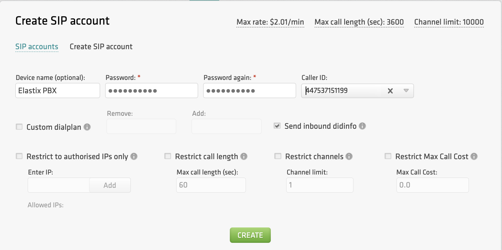
After the SIP account is successfully created, it will appear on the list of SIP accounts on your account.

Please be advised that your 5-digit SIP account username is generated automatically and displayed in the SIP user name column.
Configure the Elastix system
Start to configure the Elastix PBX
To start configuring your Elastix system, please access the Elastix interface through the web browser and enter your username and password.
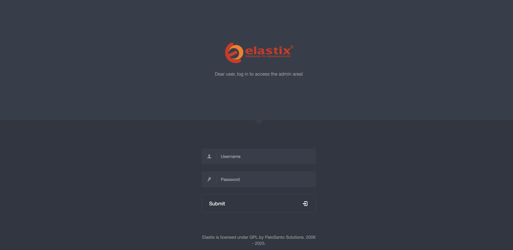
If your network equipment is behind a NAT, please follow the steps to set it up:
- From the left-hand navigation, go to PBX > Tools > Asterisk File Editor and filter for the sip_nat.conf file.
- Enter your local network subnet and your external IP in the fields labelled:
- localnet=
- externip=
- Click Save and then click Reload Asterisk.
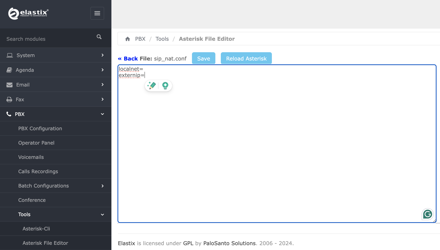
To allow make and receive calls, need to create an extension.
Follow these steps to create it:
- Log in to the Elastix PBX Web Portal. In the left-hand menu, go to PBX Configuration
- Click the Extensions button to open the menu, select Generic SIP Device and then click on Submit
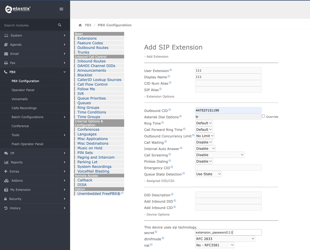
Configure Digest Trunk in Elastix PBX
The Digest DIDLogic SIP account refers to the Register Trunk in Elastix PBX
Follow these steps to set it up:
- Log in to the Elastix PBX Web Portal. In the left-hand menu, go to PBX Configuration
- Click the Trunk button to open the menu, then select Add SIP Trunk

- Enter the trunk name and specify the Hostname:
- Name: Provide a descriptive name for the trunk.
- Outgoing and Incoming Settings: Make sure the “type” of the first is a peer, and the second is a user
- Hostname: In the “host” field, enter one of DIDLogic’s regional SIP Gatewat addresses. For optimal connectivity, choose the gateway closest to your location. The complete list of regional SIP gateways is under the “SIP” section on the DIDLogic platform.
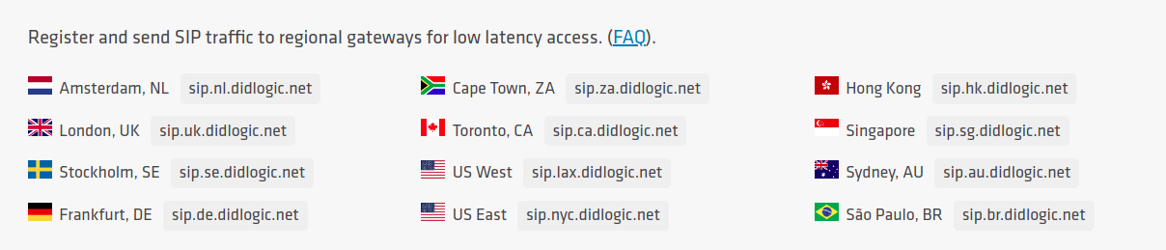
- Registration: Enter in the format username:password@gateway
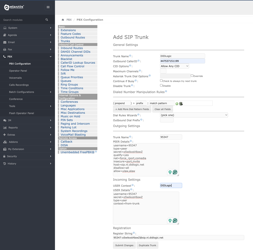
for Outgoing Settings:
· host=***provider ip address*** – SIP gateway which the call will go through
· username=***userid*** – SIP account of your DIDLogic account
· secret=***password*** – password from the SIP account of your DIDLogic account
· type=peer
for Incoming Settings:
· secret=***password*** – DIDLogic account SIP account password
· type=user
· context=from-trunk
Click the Submit Changes button and then Apply Config to save the changes and complete the trunk configuration.
Once Elastix PBX successfully registers the trunk with the DIDLogic platform, to check the status of the registration please follow PBX > Tools > Asterisk-Cli, and in the command field enter: sip show registry and click Execute.
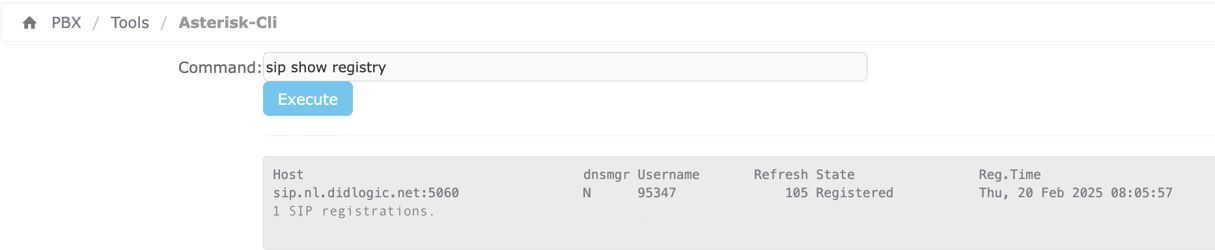
Configure DID Logic IP Authentication SIP account
Create a SIP account on the DID Logic platform
To create a new IP-authenticated SIP account on the DID Logic platform, please submit a request to the Support Team at support@didlogic.com and provide the static IP of your PortSIP PBX for configuration. Please note that, by default, an IP address can only be associated with one SIP account. If you need multiple DID Logic SIP accounts to share the same IP address, please contact the Support Team.
Once the Support Team has created the SIP account, it will appear in your account’s list of SIP accounts.
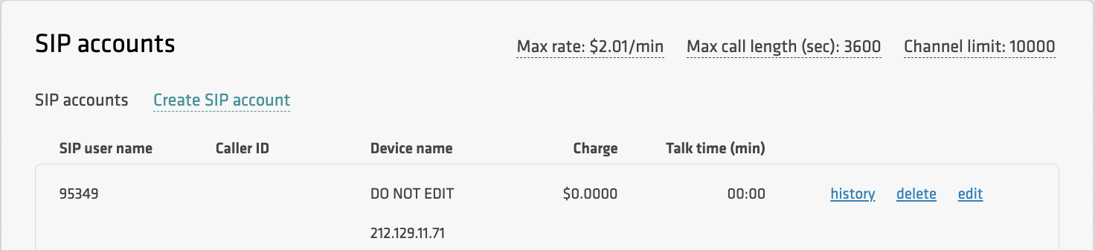
Configuring DIDLogic IP Authentication SIP account
The IP Authentication DIDLogic SIP account refers to the IP-based trunk in the Elastix PBX.
You need to set up the trunk at the system administrator level of the Elastix PBX.
Please follow the below steps:
- Log in to the Elastix PBX Web Portal. Navigate to the left menu and select PBX Configuration.
- Click the Trunk button to open the menu, then select Add SIP Trunk.
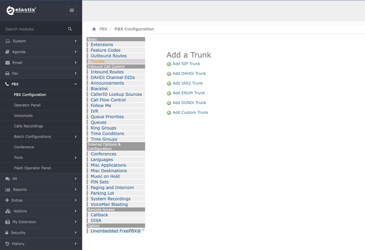
- Enter the trunk name and specify the Hostname:
- Name: Provide a descriptive name for the trunk.
- Outgoing and Incoming Settings: Make sure the “type” of the first is a peer, and the second is a user
- Hostname: In the “host” and “outbound proxy “fields, enter one of DIDLogic’s regional SIP Gateway addresses. For optimal connectivity, we recommend choosing the Gateway closest to your location. The complete list of regional SIP gateways is under the “SIP” section on the DIDLogic platform.
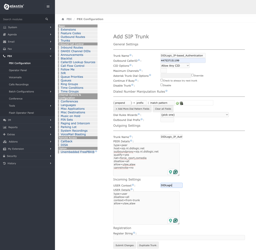
for Outgoing Settings:
· host=***provider ip address*** – SIP gateway which the call will go through
· outboundproxy=***provider ip address*** – SIP gateway which the call will go through
· username=***userid*** – SIP account of your DIDLogic account
· type=friend
for Incoming Settings:
· type=user
· context=from-trunk
Click the Submit Changes button and then Apply Config to save the changes and complete the trunk configuration.
An IP-based trunk cannot be used as a destination for DIDs, meaning it cannot be used for routing inbound calls.
Configure Outbound & Inbound Calls
Sign in to the Elastix PBX web portal to configure the outbound and inbound rules for making and receiving calls. Follow these steps to configure your rules:
Configure Outbound Rules
- From the left-hand menu, make your way to PBX > PBX Configurations
- Click on Outbound Routes, then provide the following information:
- Route Name: Choose a name that makes your route easily identifiable
- Route CID: The number you purchased with DIDLogic that you want to assign to this route
- Route Position: Select the position of the route. You can change the positions of routes in the right corner of the portal
- Dial Patterns: Enter your dial patterns here. Use as many as necessary
- Trunk Sequence: Select the SIP account created with DIDLogic
- If you require the configuration of any additional fields, you can configure these as needed
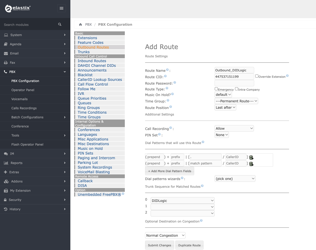
- Click Submit Changes and Apply Config to configure the trunk settings.
Note
When making outbound calls through the DIDLogic SIP account, all destination phone numbers must be in the E.164 international format. E.164 numbers can be up to fifteen digits long and are typically structured as: [+][country code][subscriber number with area code]. For example, a US number in E.164 format would be +18312011936. The DIDLogic platform will reject calls to numbers that do not include a country code or use national access codes.
Below are typical examples of phone numbers incorrectly formatted according to the E.164 international standard:

Configure inbound rules
In this section, you’ll configure the inbound calling rules that will manage your incoming calls.
- From the left-hand menu, make your way to PBX > PBX Configurations
- Click on Inbound Routes, then provide the following information:
- Description: A description of your route that makes it easily identifiable
- DID number: Enter the number you purchased with DIDLogic that you want to assign to handle inbound calls.
- Extensions: Specify the extension to which calls should be routed.
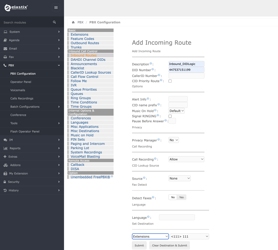
- Click Submit and Apply Config to save settings.
Configure an Inbound Route in DID Logic
- Log in to your DID Logic account and navigate to the PURCHASED tab in the top menu.
- Click Edit under the Destination section.
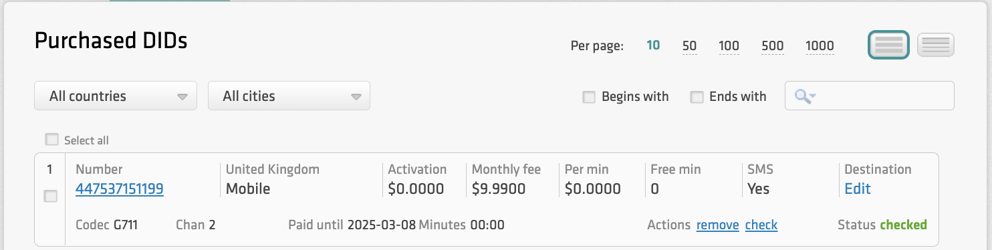
- Select the SIP device and the destination SIP account.
- Click Add to set the destination for the DID.
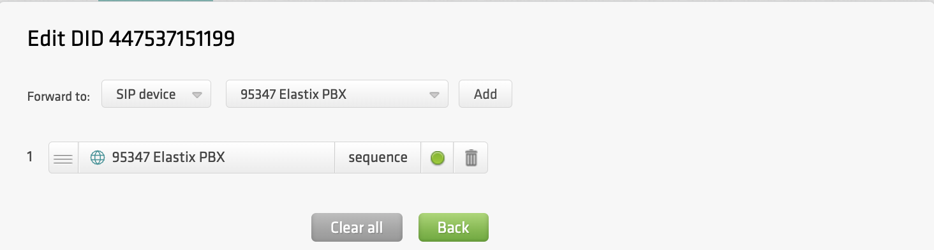
SIP accounts with IP authentication enabled cannot be used for inbound call routing, as they do not maintain registration with DID Logic regional gateways. To set up inbound routing for your numbers, you must use a valid SIP URI address instead.
Set up inbound calls using a SIP URI
Configure Inbound Call Routing to a Valid SIP URI
Follow these steps to set up the routing:
- Follow these steps to set up the routing:
- Log in to your DID Logic account and navigate to the PURCHASED tab in the top menu
- Click Edit under the Destination section
- Select the SIP URI and enter a valid SIP URI in the following format: +[did]@FQDN:port;transport=connection, where:
- FQDN is the fully qualified domain name or IP address of your Elastix PBX.
- Port is the SIP port used by the PBX.
- A connection can be udp, tcp, or tls, with udp as the default transport.
For example, the PBX’s static IP is 212.129.11.71, and the PBX uses port 5060 over UDP for communication with the DID Logic SIP account, the SIP URI can be formatted as follows:
-
- +did@sip.yourpbx.com:5060;transport=udp
- +did@212.129.11.71:5060;transport=udp
Click Add to set the destination for the DID.
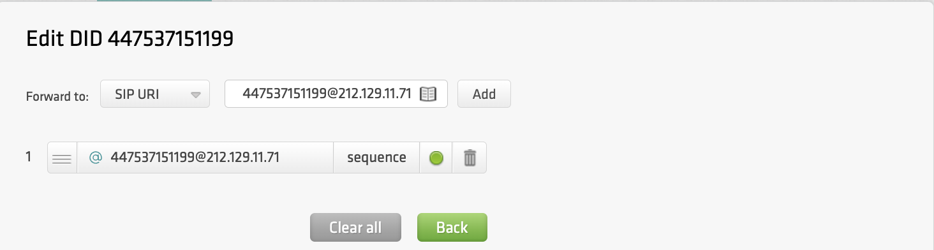
Once you have successfully configured the Elastix PBX, and created an extensions, you can register the endpoints (such as WebRTC, mobile app, Windows Desktop app, IP phone, or any SIP-based device) to the PBX. This will allow you to make and receive calls.
If an outbound call fails, check the following:
- Ensure you have completed all the steps outlined in this guide.
- Confirm that the phone number you are dialing is in the international E.164 format.
- Check that the maximum call rate limit on your SIP account or user account is sufficient for calling the desired destination. You can find your effective rates on the pagehttps://didlogic.com/sipaccounts.
Free trial is available for IT infrastructure managers and developers.