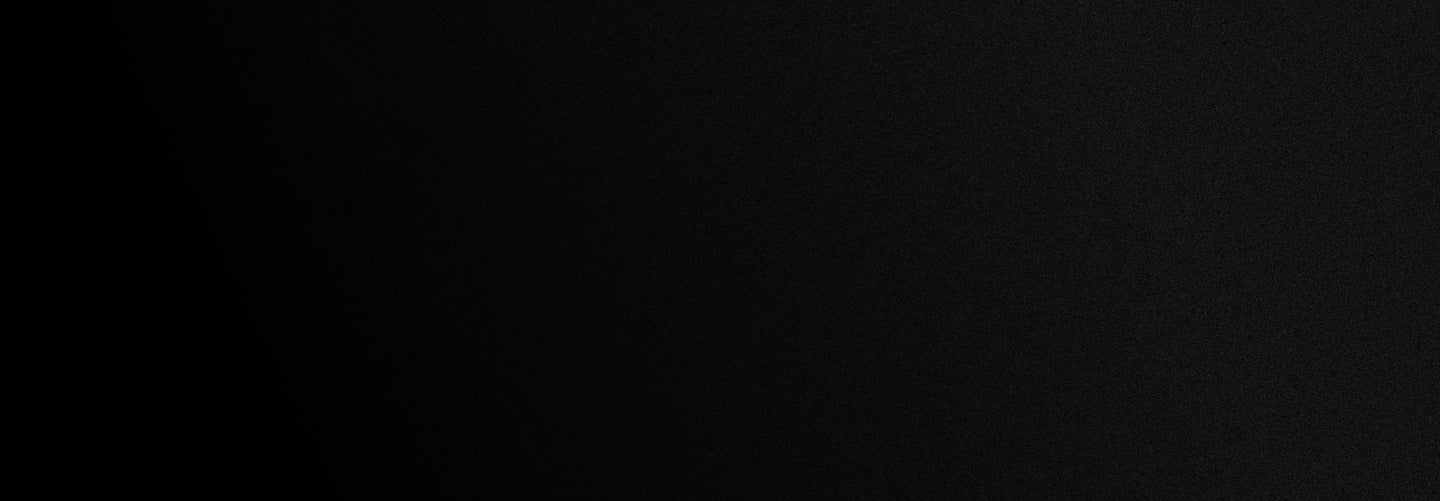
Connecting DIDlogic numbers to ElevenLabs
Introduction
This guide explains how to connect a DIDlogic phone number to ElevenLabs Conversational AI using SIP trunking.
Prerequisites
Before you begin, make sure you have:
- A DID purchased on didlogic.com
- A SIP account on didlogic.com
Step 1. Add Your Number in ElevenLabs
- Go to: https://elevenlabs.io/app/conversational-ai/phone-numbers
- Click Import number.
- Select From SIP trunk.
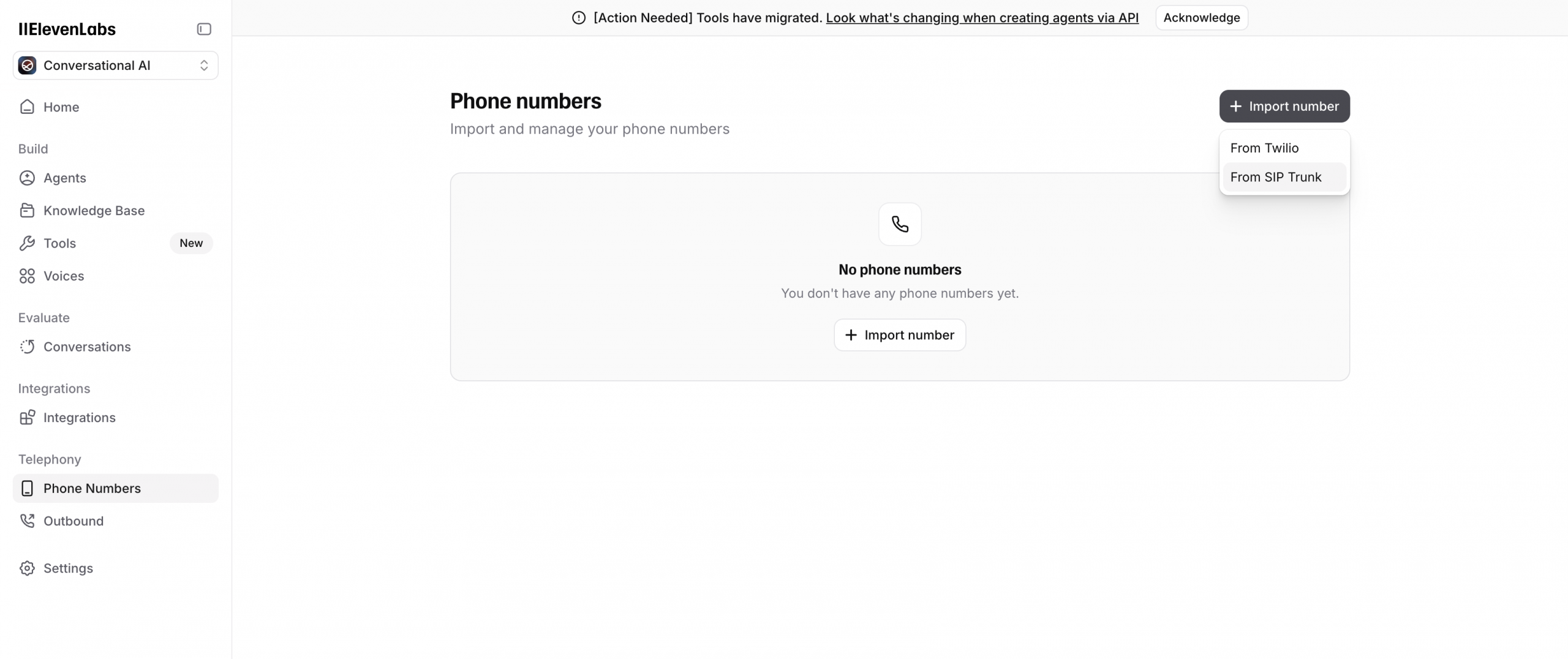
Step 2. Configure Inbound Settings
- Enter a Label (name for your number).
- Enter your Phone number.
- Under Inbound configuration:
- Transport type: TCP
- Media encryption: Disabled
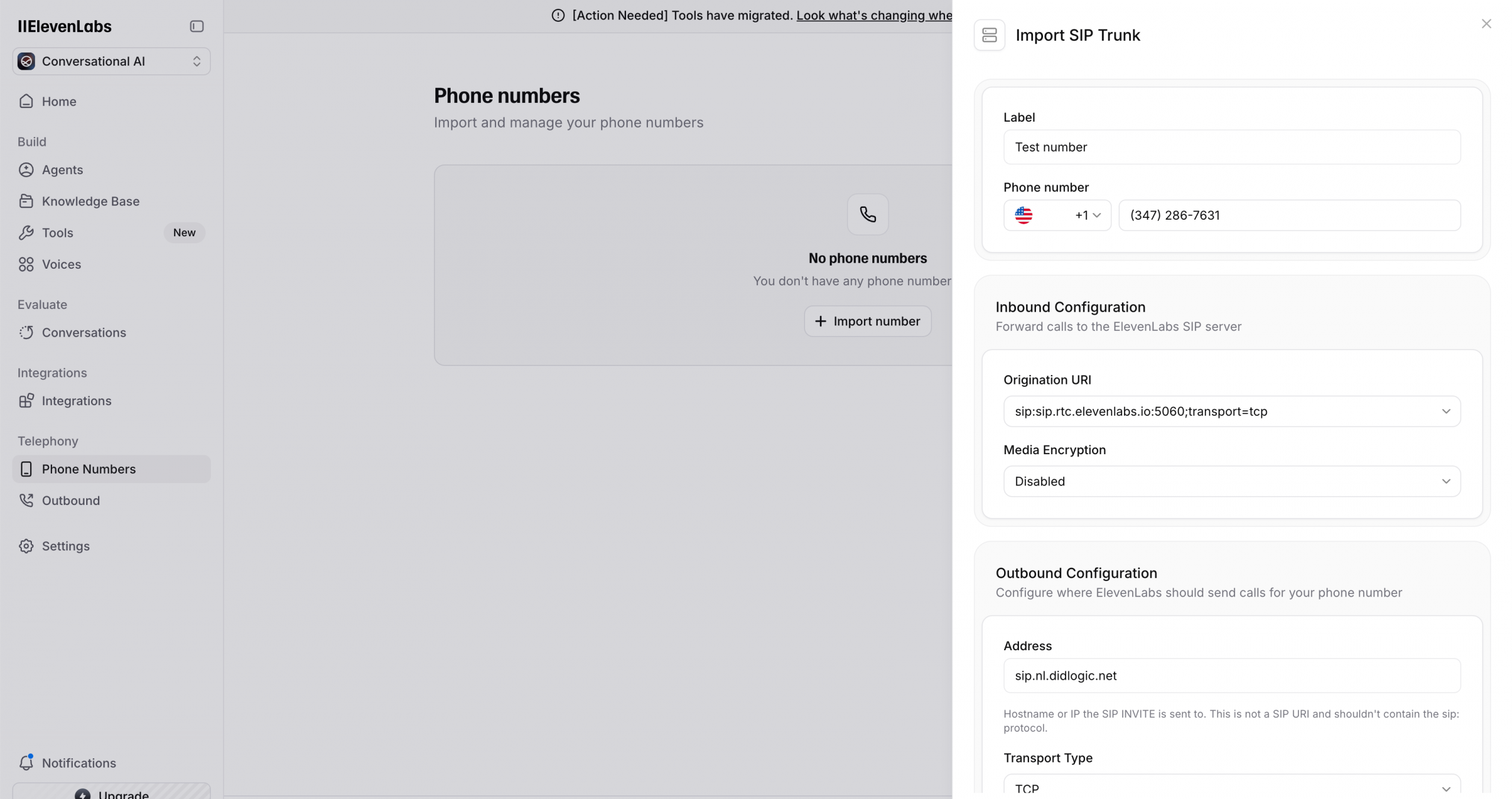
Step 3. Configure Outbound Settings
- Under Outbound configuration:
- Address: Use one of the outbound proxies listed under the SIP accounts tab in your DIDLogic portal (for example, sip.nl.didlogic.net)
- Transport type: TCP
- Media encryption: Disabled
Step 4. Add Authentication
- Enter your SIP Trunk Username and SIP Trunk Password from your DIDLogic SIP account.
- Save your configuration.
Step 5. Configure DIDlogic Destination
- Log into your DIDlogic account.
- Open the settings for your DID number.
- Set the SIP destination to:
[NUMBER]@sip.rtc.elevenlabs.io:5060;transport=tcp
Replace [NUMBER] with your full phone number in international format.
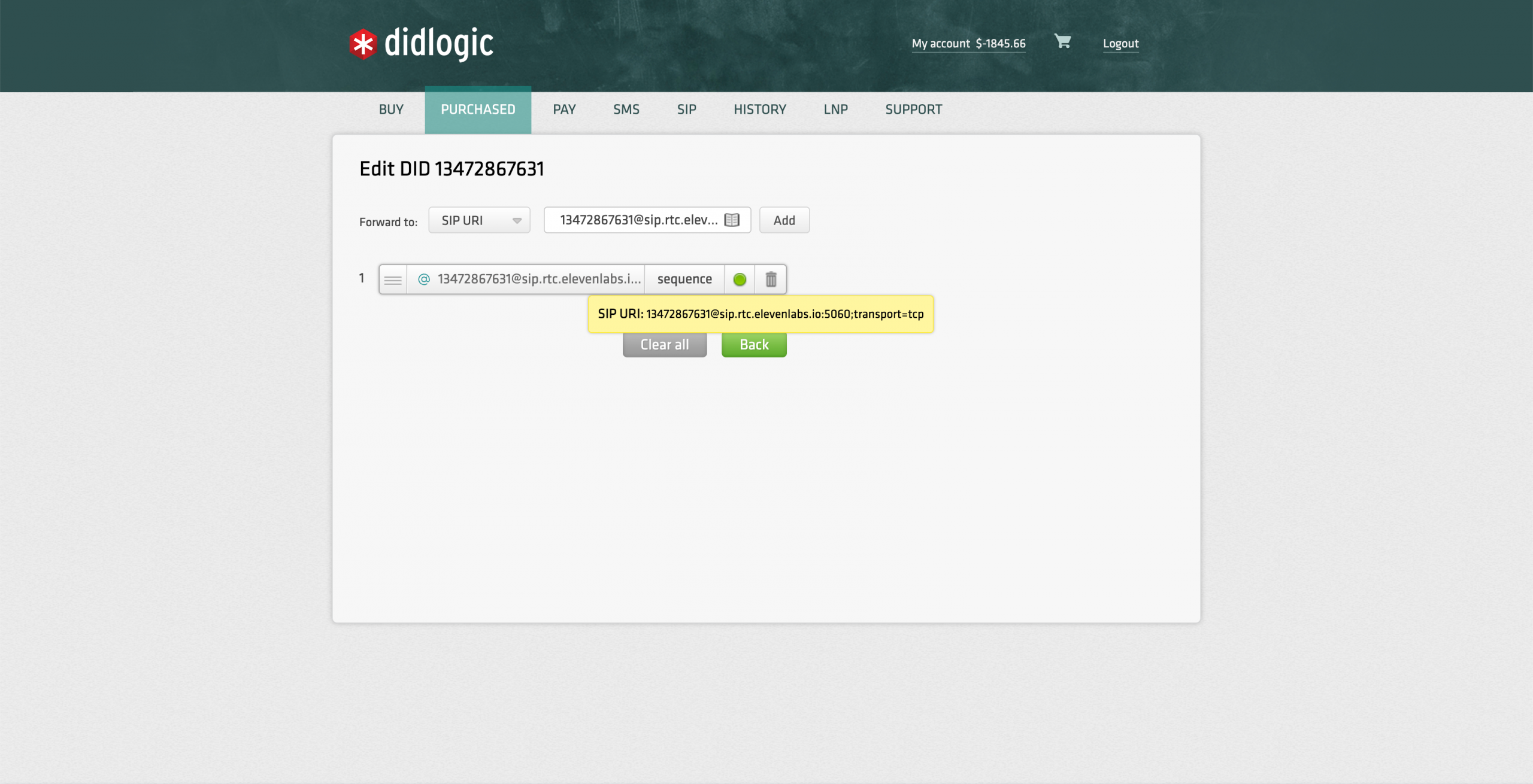
Step 6. Test Your Setup
- Place a test call to your DIDlogic number.
- The call should route through ElevenLabs and connect to your configured AI agent.
Setup Completed
Your DIDlogic number is now connected to ElevenLabs Conversational AI. Calls to your number will be handled by the AI bot you’ve configured.
CREATE ACCOUNT
Free trial is available for IT infrastructure managers and developers.