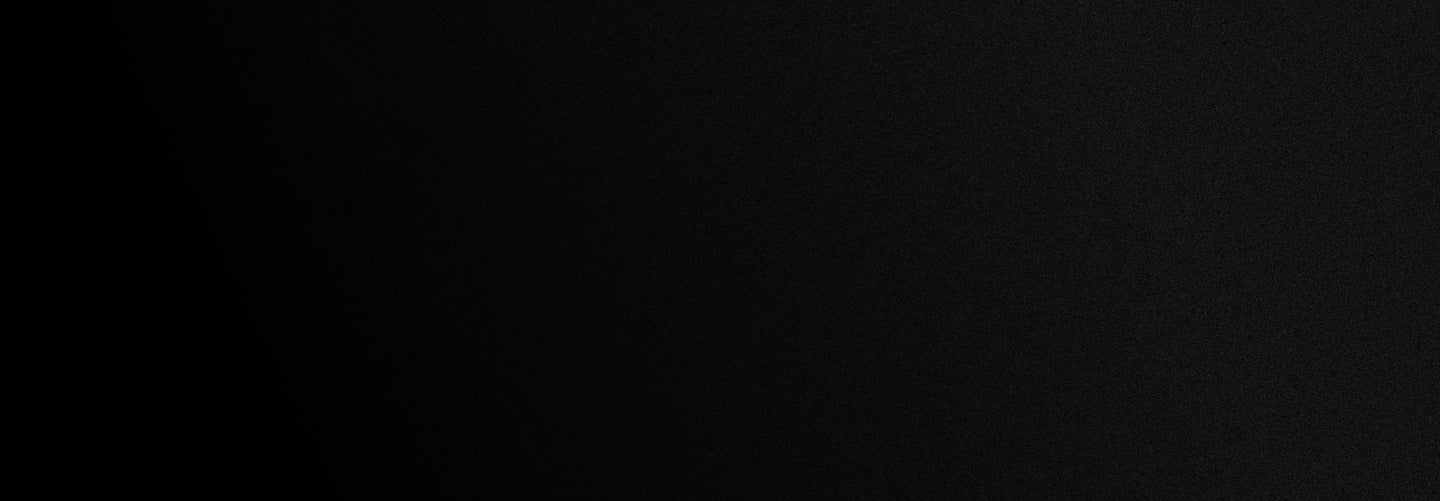
Setup Guides
AI Tools & Bots
3CX Guides
Asterisk Based
CISCO
Freeswitch
Other Guides
CREATE ACCOUNT
Free trial is available for IT infrastructure managers and developers.
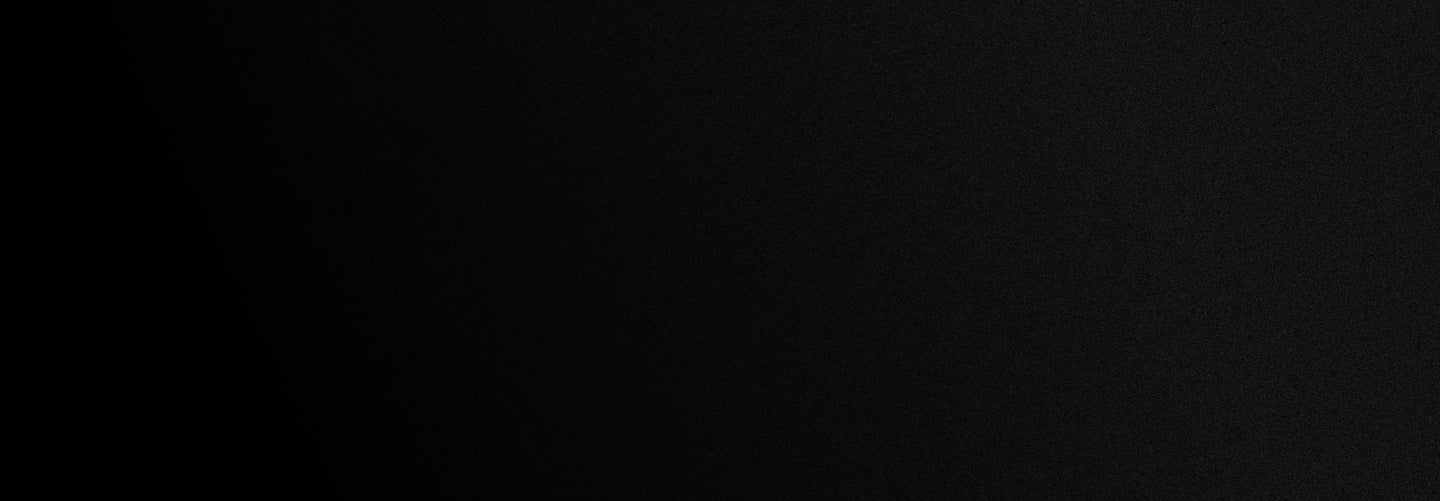
Free trial is available for IT infrastructure managers and developers.